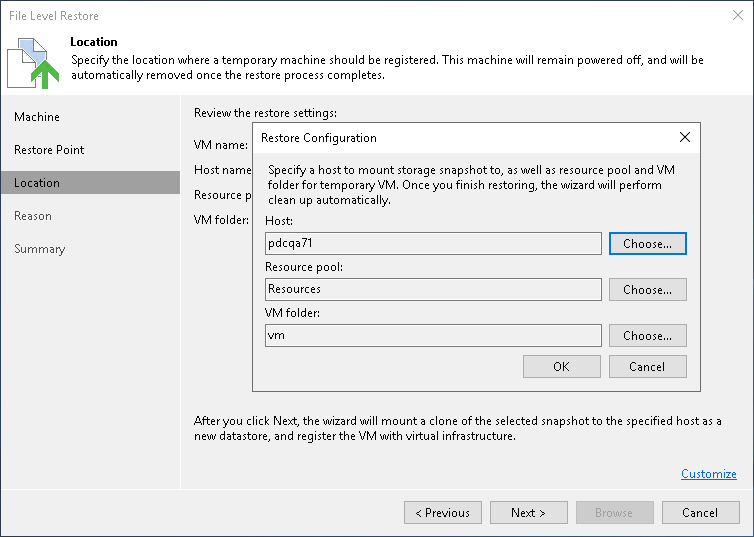Step 4. Select ESXi Host for Snapshot Mounting
At the Location step of the wizard, select an ESXi host to which the clone/virtual copy of the storage snapshot will be mounted. On the selected ESXi host, Veeam Backup & Replication will create a temporary VM and mount disks of the restored VM to this temporary VM.
To specify destination for a snapshot clone/virtual copy and temporary VM:
- At the Location step of the wizard, click Customize.
- Next to the Host field, click Choose and select an ESXi host to which the snapshot clone/virtual copy must be mounted and on which the temporary VM must be created.
- Next to the Resource pool field, click Choose and select a resource pool to which you want to place the temporary VM.
- Next to the VM folder field, click Choose and select a folder to which you want to place the temporary VM.
- Click OK.