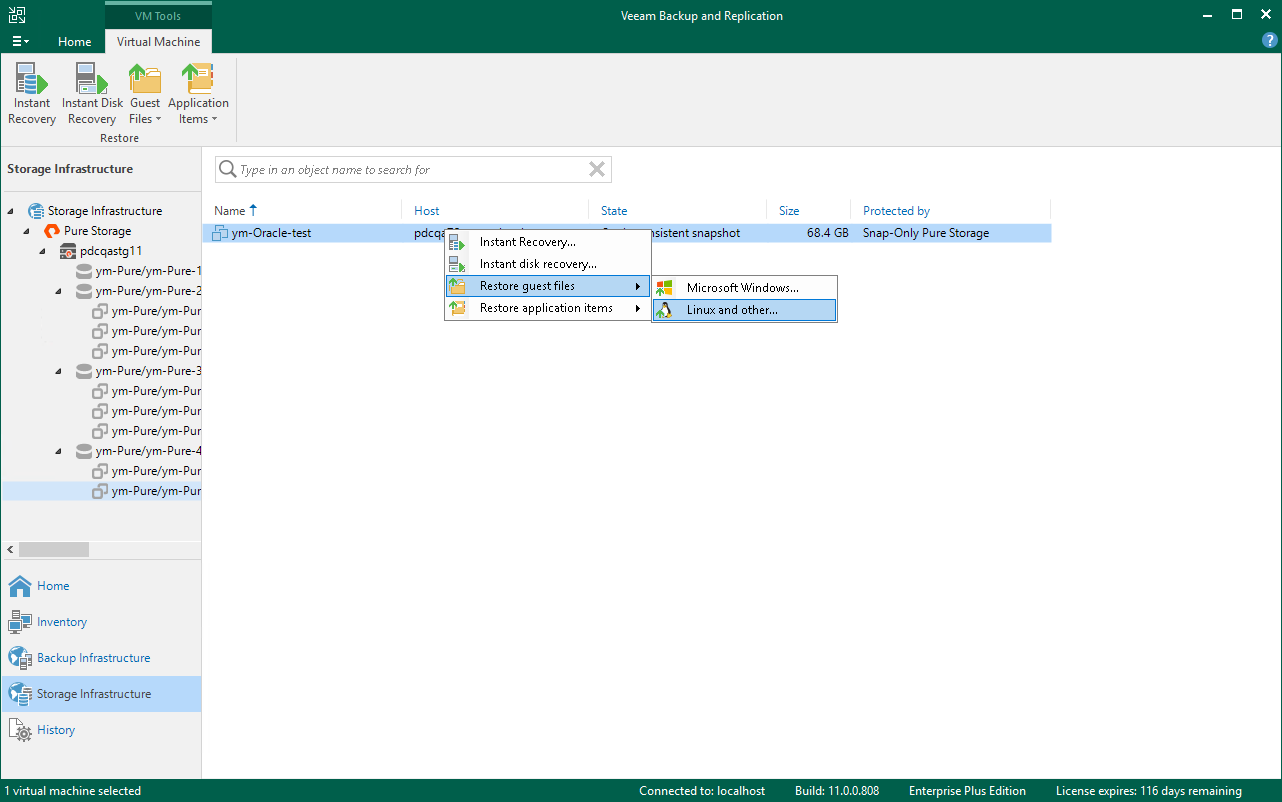Step 1. Launch File Level Restore Wizard
To launch the File Level Restore wizard, do one of the following:
- On the Home tab, click Restore and select VMware vSphere > Restore from backup > Guest files restore > Linux and other.
- Open the Storage Infrastructure view. In the inventory pane, select the necessary volume snapshot. In the working area, select a VM whose guest OS files you want to restore and click Guest Files > Linux and other on the ribbon. You can also right-click a VM and select Restore guest files > Linux and other. In this case, you will pass immediately to the Ready step of the wizard.
- Open the Home view. In the inventory pane, select Storage snapshots. In the working area, expand the necessary volume, select a VM whose guest OS files you want to restore and click Guest Files > Linux and other on the ribbon. You can also right-click a VM and select Restore guest files > Linux and other. In this case, you will pass immediately to the Restore Point step of the wizard.
To quickly find a VM, you can use the search field at the top of the window. Enter the VM name or a part of it and click the Start search button on the right or press [ENTER].