Configuring Backup from Snapshots on Secondary Storage Arrays
You can configure a backup job to perform Backup from Storage Snapshots on secondary storage arrays.
Before you run the backup job, check the following prerequisites:
- You must configure a secondary storage array for the primary storage system where VMs that you plan to back up are hosted.
- You must install a license for Veeam Backup & Replication Enterprise Plus edition on the backup server.
- You must configure the backup infrastructure in a proper way:
- [For HPE Nimble] You must configure Volume Collection replication from the primary storage array to the secondary storage array. For more information, see the HPE Nimble documentation.
- [For NetApp] You must configure volume SnapMirror/SnapVault relationships between the primary and secondary storage arrays. MirrorAndVault Relationships will be identified by Veeam Backup & Replication as SnapVault. For more information, see the NetApp documentation.
- You must add to the backup infrastructure a backup proxy that will be used for backup, and properly configure this backup proxy. For more information, see Configuring Backup Proxy.
- You must add to the backup infrastructure vCenter Server hosts or ESXi hosts with VMs whose disks are hosted on the storage system.
- You must add the primary storage system and secondary storage array to the backup infrastructure.
[For IBM Spectrum Virtualize with HyperSwap function] You must add IBM Spectrum Virtualize storage system to the backup infrastructure, and select secondary storage volumes as a data source for backup using registry keys. For more information, contact Veeam Customer Support.
|
When you add storage arrays to the backup infrastructure, you must add to the rescan scope volumes and LUNs on which VM disks are located (both for primary and secondary storage arrays). For more information, see Adding Storage Systems. |
- You must check limitations for Backup from Storage Snapshots. For more information, see Backup from Storage Snapshots.
- [For NetApp] You must install a license for storage snapshot export on NetApp SnapMirror or SnapVault. For more information, see Required Licenses for NetApp.
To back up VMs from snapshots on secondary storage arrays:
- Configure a backup job. At the Storage step of the backup job wizard, do the following:
- Select a backup proxy that will be used for data transport. You can assign the backup proxy explicitly or choose the automatic mode of backup proxy selection.
Note |
A backup proxy that you select must be added to the list of backup proxies in storage system connection settings. If the backup proxy is not added to the list in storage system connection settings, Veeam Backup & Replication may fail over to the regular data processing mode. To switch on the failover, at the Storage step of the backup or replication job wizard, click Advanced and select the Failover to standard backup checkbox. For more information, see Adding Storage Systems. |
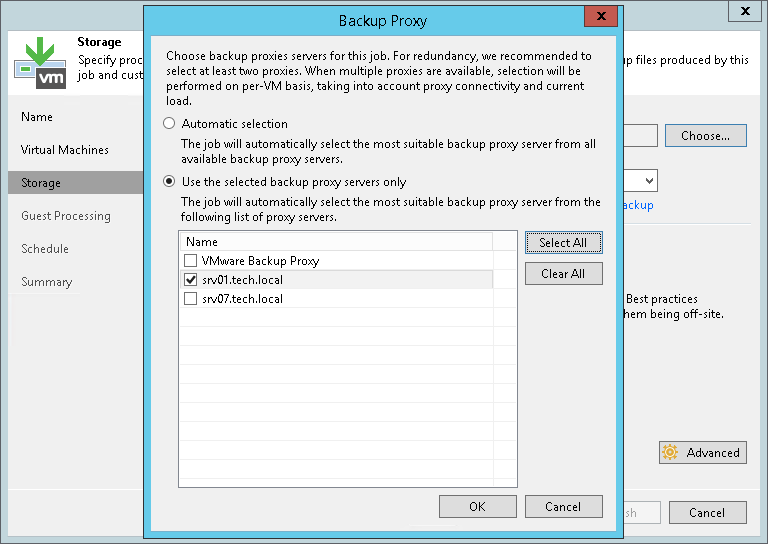
- From the Backup repository list, select a backup repository where you want to store backup files.
- In the Retention policy section, specify the number of backup restore points that you want to keep.
- Select the Configure secondary destinations for this job check box.
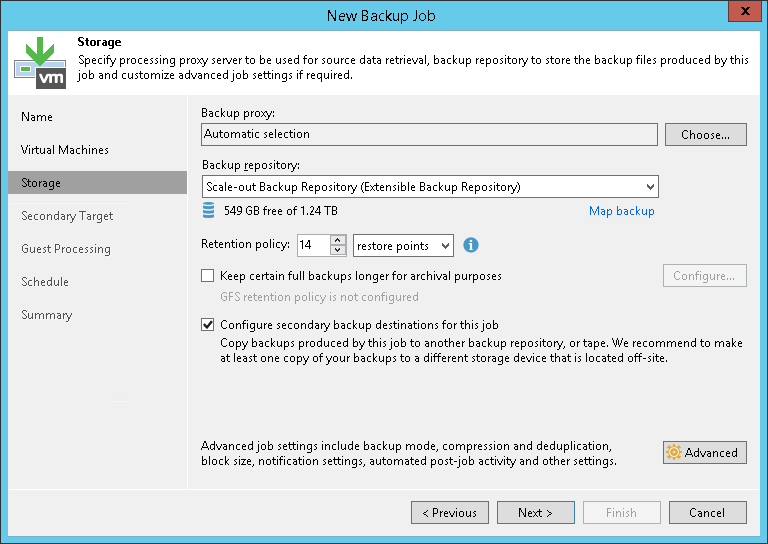
- Click Advanced, then click the Integration tab. Make sure that the Enable backup from storage snapshots check box is selected. By default, this option is enabled for all newly created jobs.
- If you add to the job many VMs whose disks are located on the same volume or LUN, select the Limit processed VM count per storage snapshot to <N> check box and specify the number of VMs for which 1 storage snapshot must be created. Veeam Backup & Replication will divide VMs into several groups and trigger a separate storage snapshot for every VM group. As a result, the job performance will increase. For more information, see Limitation on Number of VMs per Snapshot.
- If Veeam Backup & Replication fails to create a storage snapshot, VMs whose disks are located on the storage system will not be processed by the job. To fail over to the regular data processing mode and back up such VMs, select the Failover to standard backup check box.
- If Veeam Backup & Replication cannot create a storage snapshot on the secondary storage array, the job will not back up VMs whose disks are located to the storage system. To fail over to Backup from Storage Snapshots on the primary storage system, select the Failover to primary storage snapshot check box. If Veeam Backup & Replication fails to create a storage snapshot on the secondary storage array, it will trigger the storage snapshot on the primary storage system and use it as a source for backup. Note, however, that Backup from Storage Snapshots on the primary storage system will produce additional load on the production environment.
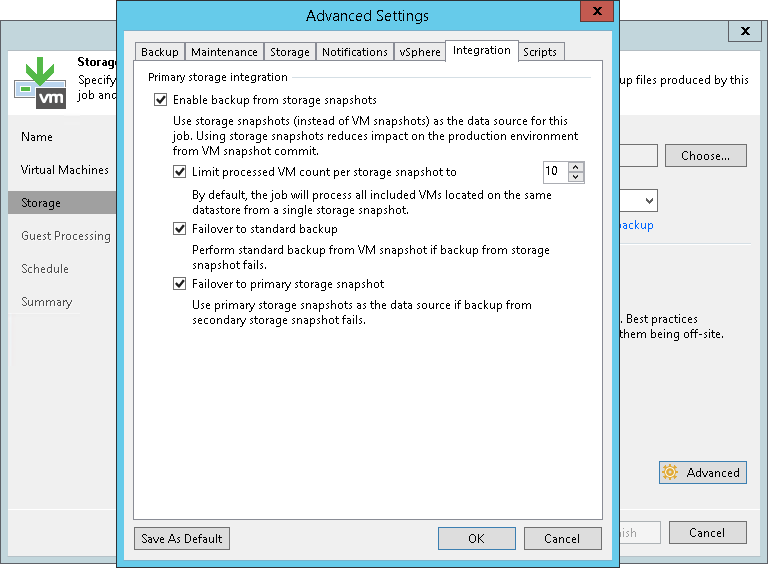
- At the Secondary Target step of the wizard, click Add and select a secondary storage array. For example, Nimble Snapshot Replicated Copy.
- In the Number of snapshot copies to retain field, specify the number of storage snapshots that you want to maintain in the snapshot chain on the secondary storage array. When this number is exceeded, Veeam Backup & Replication will trigger the storage system to remove the earliest snapshot from the chain.
This option is not applicable to NetApp SnapMirror. On this secondary storage system, Veeam Backup & Replication maintains the same number of storage snapshots as on primary storage arrays.
- Select the Use as the data source check box.
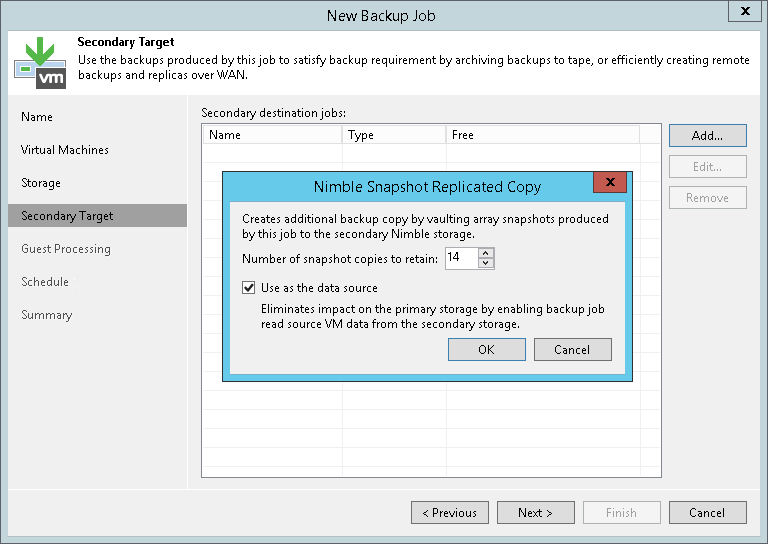
- Specify other backup job settings as required.
- Click Next, then click Finish to save the job settings.
Related Topics