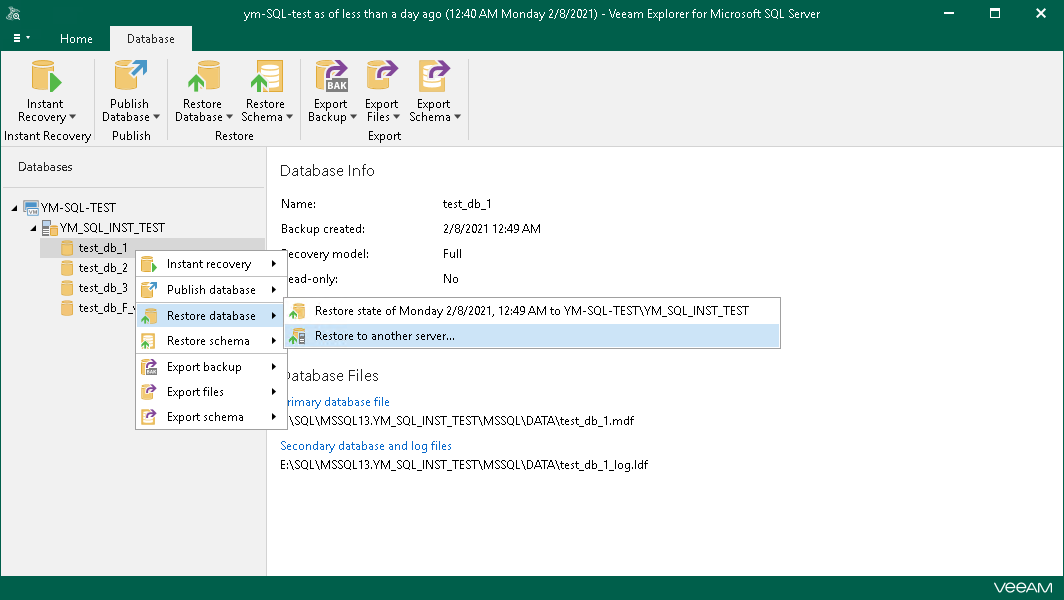Opening Microsoft SQL Server Database Manually
If Veeam Backup & Replication fails to locate a Microsoft SQL Server database automatically for some reason, you can use the file-level restore functionality to restore a Microsoft SQL Server database from the storage snapshot. You can then open the database in Veeam Explorer for Microsoft SQL Server.
To restore a Microsoft SQL Server database:
- Restore VM guest OS files from a backup of a virtualized Microsoft SQL Server. For more information, see Restoring VM Guest OS Files (Microsoft Windows).
- In the Veeam Backup browser, locate the MDF file and double-click it or select the file and click Application Items > Microsoft SQL Server on the ribbon.
Veeam Backup & Replication will attach the restored database to the Microsoft SQL Server on which the Veeam Backup & Replication configuration database is deployed and open the database in Veeam Explorer for Microsoft SQL Server. After that, you can restore the database to the necessary Microsoft SQL Server.
Detailed information about Veeam Explorer for Microsoft SQL is provided in documentation for Veeam Explorer for Microsoft SQL. To access the documentation, do one of the following:
- Open Veeam Explorer for Microsoft SQL Server and press [F1].
- Open Veeam Explorer for Microsoft SQL Server. From the main menu of Veeam Explorer for Microsoft SQL Server, select Help > Online Help.