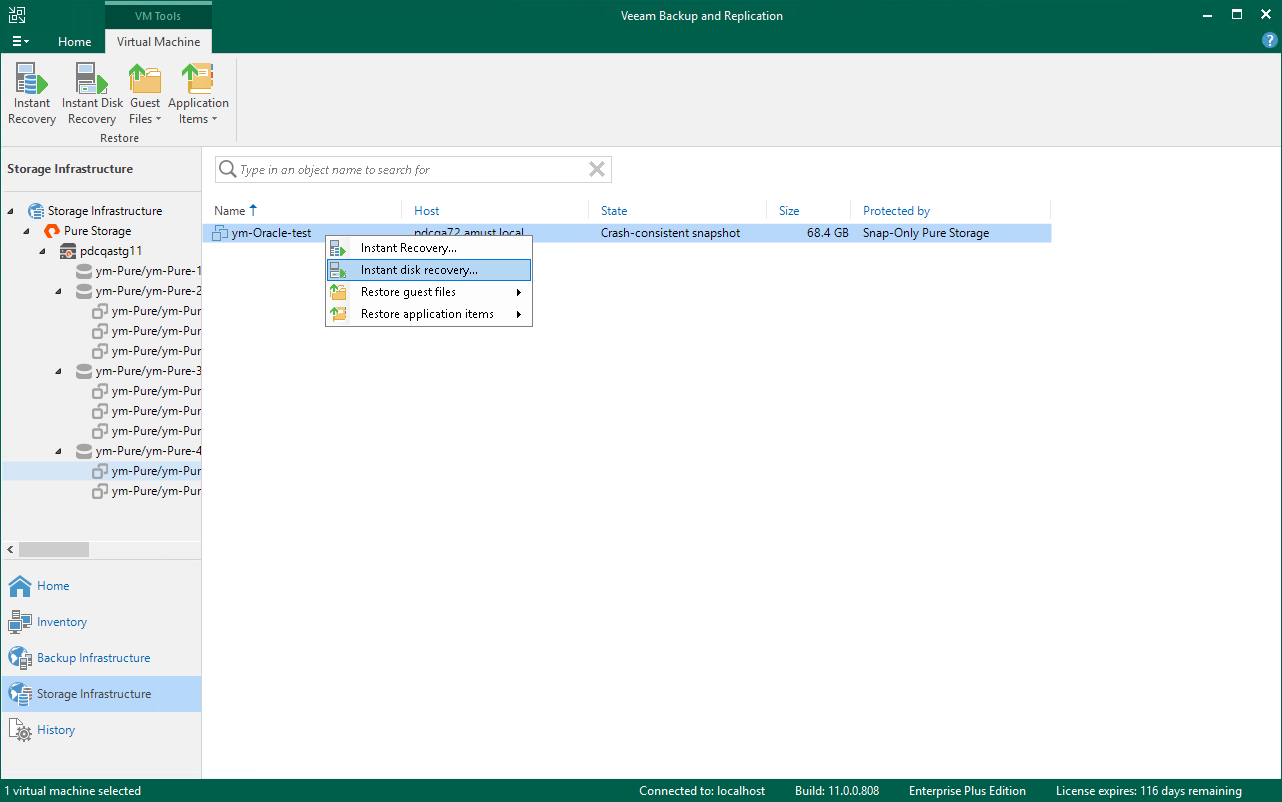Step 1. Launch Instant Disk Recovery Wizard
To launch the Instant Disk Recovery wizard, do one of the following:
- Open the Storage Infrastructure view. In the inventory pane, expand the storage system tree and select the necessary volume snapshot. In the working area, select a VM that you want to restore and click Instant Disk Recovery on the ribbon. You can also right-click a VM and select Instant disk recovery.
- Open the Home view. In the inventory pane, select Backups > Snapshots. In the working area, expand the necessary backup and do one of the following:
- Select the VM that you want to restore and click Instant disk recovery on the ribbon.
- Right-click the VM that you want to restore and select Instant disk recovery.
To quickly find a VM, you can use the search field at the top of the window. Enter the VM name or a part of it and click the Start search button on the right or press [ENTER].